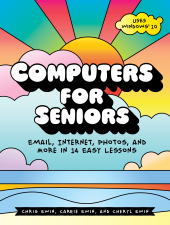Acknowledgments
Introduction
Buying and Setting Up Your Computer
Lesson 1: Getting Started
Lesson 2: Introducing Apps
Lesson 3: The Photos App
Lesson 4: Email
Lesson 5: Introducing the Internet
Lesson 6: Exploring the Internet
Lesson 7: Watching TV and Videos Online
Lesson 8: Downloading New Apps
Lesson 9: Listening to Music Online
Lesson 10: Reading Ebooks with OverDrive
Lesson 11: Making Calls with Skype
Lesson 12: Typing Letters and Documents
Lesson 13: Files and Folders
Lesson 14: Staying Safe Online
Connecting a Printer, Scanner, Webcam, or Other Device
Switching to a Microsoft Account
Connecting to Wi-Fi Outside Your Home
Solutions
Index
Computers for Seniors
Computers for Seniors is a step-by-step guide that will take you all the way from pressing the “On” button on your new computer to being a confident user who can send email to family and friends, shop online safely, read the latest news, watch funny YouTube videos, share cute pictures of your grandkids, check the weather forecast, and much more.
You’ll learn to:
- Plug in, set up, and turn on your computer
- Print and share photos of your grandkids, vacations, pets, friends, and special life events
- Install helpful tools like a calendar, money manager, and weather tracker
- Search the internet for news, recipes, gardening tips, sports updates, and anything else that interests you
- Watch entertaining YouTube videos or educational lectures and make video calls to anywhere in the world
- Find and listen to new music (or your favorite classics) and read electronic books
- Email your friends and family
- Stay safe online and keep your private information secure
Computers for Seniors will show you how to get what you really want from your PC, with the help of full-color illustrations, friendly instructions, and a touch of humor. Each lesson has small exercises to test your skills and help you practice, to make sure you feel comfortable with what you’ve learned before you move on.
It’s never too late to have fun and get more out of your PC—Computers for Seniors will ease you into the computer generation by guiding you every step of the way.
Covers Windows 10